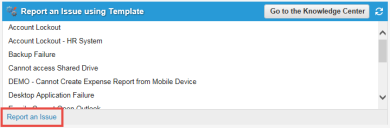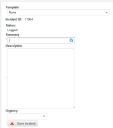Service Manager
This is the latest version of the help for Ivanti Service Manager 2018. If you cannot find some of the features described in the help, you may be using an older version of the application. To upgrade the application, click here.To view the help for the latest version of Service Manager, click here
Working with Incidents
•Finding Possible Solutions to an Issue
About Incidents
After you report an issue, it is assigned to or accepted by a Service Desk Analyst who takes the necessary steps to resolve it. The system emails you the status at key points in the resolution process, and you can also track progress as described in Tracking an Incident.
Reporting a New Incident
Follow these steps to report an incident (also called an issue):
1.Log into the Self-Service Portal.
2.On the Self-Service Portal, click Report an Issue at the bottom of the Report an Issue using Template pane. The system displays the My Items workspace with a blank issue template.
3.Enter information in the following fields:
| Field | Description |
|---|---|
| Template | The relevant template. Select from the list or select None if you do not see a template that matches your issue. |
| Incident ID | The system automatically generates this number. Use this number to track your issue throughout the system. |
| Status | The system automatically sets the status to logged. |
| Summary | A brief summary of the issue. To look for a possible solution, click the search  icon. See Finding Possible Solutions to an Issue. icon. See Finding Possible Solutions to an Issue. |
| Description | A detailed description of the issue, what steps have been taken to resolve it, and customer contacts. |
| Urgency | An incident urgency level. Select from the list: High, Medium, or Low. The Service Desk uses the urgency level that you specify, along with other criteria, to assign an overall priority to your issue. |
4.Click Save Incident. The system displays the Incident creation completed dialog box.
5.Click Return to My Items List to go to the My Items workspace, showing all of the records created by or assigned to you, including the issue that you just created.
You can access and track the issue in the Self-Service Portal from the My Items workspace as described in Tracking an Incident.
Was this article useful?
The topic was:
Inaccurate
Incomplete
Not what I expected
Other
Copyright © 2018, Ivanti. All rights reserved.